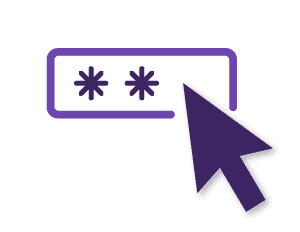Account Management
Everything you need to know in order to run your Monster account is right here – from managing your account settings, to setting up new users, and viewing reports and monitoring inventory.
Have a look at the articles below to get started.
-
Is it your first time logging into Monster? Are you having some trouble resetting your password? Click here to troubleshoot log in issues.
Training Topics
As an Admin User you have the option to manage your userlist from inside your Monster account.
Need a clear overview of your current inventory? You can easily access this information within your Monster account.
Reporting can be an important tool when it comes to managing your resources and your team. Find out how!
See how to modify your account profile regarding your candidate management preferences and job apply methods.
In this short guide we’ll show you everything you need to know to effectively manage your Monster Job ad Subscriptions.
There are several actions that will help you to organize your candidates. Learn more here.
Watch & Learn
Still have questions?
We’re here to help. Contact Customer Support now.