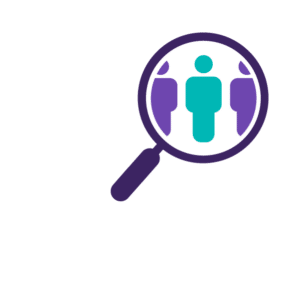Start Your Search
Monster+ CV Search makes it easy to proactively connect with the top talent for your positions. The following steps will walk you through the process of setting up a search within Monster’s growing CV database.
Step 1: Open Your Search Dashboard
Click Find Candidates in the top navigation, to open your search dashboard.
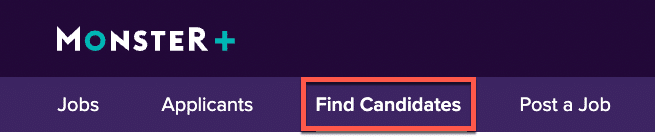
This is where every search begins.
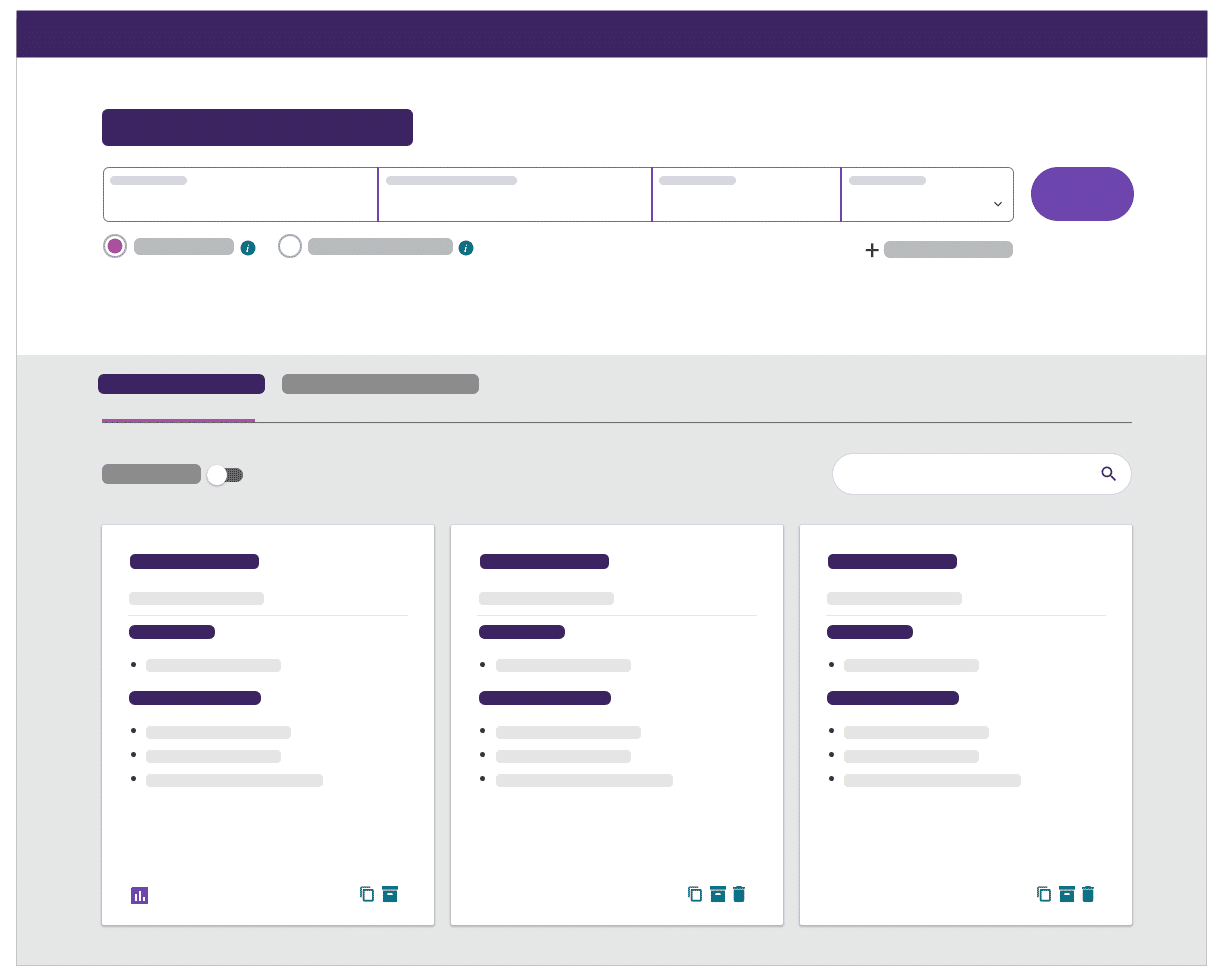
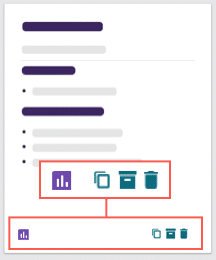
Step 2: Choose Your Search Engine
Click the buttons under the search bar to conduct a search with Monster’s Semantic Search Engine or Boolean Keyword Search Engine:
-
Semantic Search: Our intuitive search engine saves you time, finding related terms and synonyms for your entries -pinpointing qualified candidates – even if the terms aren’t an exact match. Learn more
-
Boolean Search: Use a series of commands and operators to combine keywords into meaningful phrases for our search engines.
Click each tab to learn more about your search options.
You’ll need to enter at least a title or a skill to initiate a search with the Semantic search engine. Enter your own terms or make use of Monster’s suggestions as you type. We’ve outlined a few things to note as you make your entries here.

- Enter a Job Title: Enter just one industry standard title – and do not include: job levels (Junior, Senior), skills/specialties (Java, ER), or internal titles (Coding Ninja).
- Add Skills/Keywords: Choose requirements important to this position, separated by commas. You can enter skills, certifications, languages (spoken or programming), and more.
- Add a Location: Enter a country, state, city, town, postal code, or area code. For a nationwide search, leave this field blank.
- Choose Radius: Use the dropdown menu to broaden or narrow the search area.
- Click Search: You’ll be sent to the search results page where you can view candidate matches and enter additional search criteria.

If you’re more comfortable running a Boolean search, take a look at a few best practices to keep in mind.
- Enter Your Boolean Keyword Search String: Use lowercase keywords, and ALL CAPS for commands.
- Add a Location: Enter a country, state, city, town, postal code, or area code. For a nationwide search, leave this field blank.
- Choose Radius: Use this dropdown menu to broaden or narrow the search area.
- Click Search: You’ll be sent to the search results page where you can view candidate matches and enter additional search criteria.
Step 3: Select Advanced Options (optional)
Candidate Types & Work Authorization
- Limit results to candidates willing to relocate: Returns candidates outside of your search area who are willing to relocate for the right opportunity.
- Include private candidates (Recommended): These candidates are open to receiving information about new opportunities, but also want to control who has access to their information. They won’t be visible in search results but will receive your auto message campaigns. If they like what they see, they’ll let you know.
- Work Authorization: See all candidates, or those that are authorized to work in a particular country.
Remember, the options you select here will not carry over to your other searches.
CV Search Criteria
Profile Search Criteria
When you are ready, click Search to review your candidate matches on the search results page.